External DAM module
| Connector Pack | DAM Connector Pack |
|---|---|
License |
|
Issues |
|
Maven site |
|
Latest |
1.1.12 |
Module structure
| artifactID | Description |
|---|---|
|
Parent reactor. |
|
Provides the foundation for integrating with S3 and Bynder and a sample component for using assets in the Pages app. |
|
Provides a default implementation to connect to Bynder. |
|
Provides a default implementation to connect to Amazon S3. |
Installing with Maven
Bundled modules are automatically installed for you.
If the module is unbundled, add the following to your bundle including your project’s <dependencyManagement> section and your webapp’s <dependencies> section.
If the module is unbundled but the parent POM manages the version, add the following to your webapp’s <dependencies> section.
<dependency>
<groupId>info.magnolia.external.dam</groupId>
<artifactId>magnolia-external-dam</artifactId>
<version>1.1.12</version> (1)
</dependency>| 1 | Should you need to specify the module version, do it using <version>. |
<dependency>
<groupId>info.magnolia.external.dam</groupId>
<artifactId>magnolia-external-dam-bynder</artifactId>
<version>1.1.12</version> (1)
</dependency>| 1 | Should you need to specify the module version, do it using <version>. |
<dependency>
<groupId>info.magnolia.external.dam</groupId>
<artifactId>magnolia-external-dam-s3</artifactId>
<version>1.1.12</version> (1)
</dependency>| 1 | Should you need to specify the module version, do it using <version>. |
Connection configuration
This section explains how to configure the connection between the External DAM module and your external asset management solution.
Essentially, you:
-
Provide connection credentials for your external solution.
-
Enable the subapp to display in the Magnolia Assets app.
-
Configure the cache if necessary.
You can create or edit the configuration in the JCR or the File System (YAML) under <module-name>/external-dams/<definition-name>.
Before you configure the connection, make sure you know:
-
Which solution you want to connect to. Default implementations are provided for:
-
AWS S3
-
Bynder
-
-
Connection credentials for your solution.
| If you want to connect to another third-party tool, extend the Magnolia DAM API and create your own asset provider. |
| There are several additional DAM connector modules. For more details, see Digital asset management modules. |
AWS IAM Policy
Make sure that you have acquired appropriate permissions for the service in the AWS IAM Management Console.
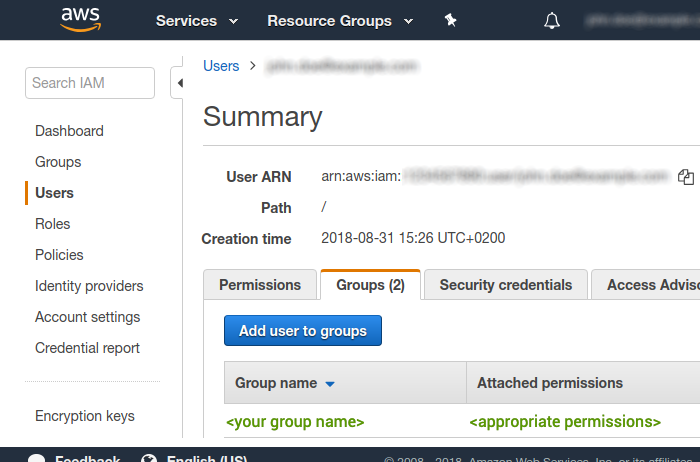
Minimum required permissions
To use Magnolia with AWS S3, the following permissions are required.
Based on your project requirements, you need to decide which specific S3 buckets these permissions apply to and specify them in your policy’s Resource section.
The example below shows permissions granted to all buckets; you should implement a more restrictive policy.
|
-
s3:ListBucket -
s3:GetBucketLocation -
s3:ListAllMyBuckets -
s3:GetObject -
s3:PutObject -
s3:DeleteObject -
s3:PutObjectAcl -
s3:GetObjectAcl -
s3:HeadObject -
s3:CopyObject -
s3:CreateBucket
For more information about these permissions, see the Amazon documentation Actions defined by Amazon S3 page.
{
"Version": "2012-10-17",
"Statement": [
{
"Sid": "AllowS3Operations",
"Effect": "Allow",
"Action": [ (1)
"s3:ListBucket",
"s3:GetBucketLocation",
"s3:ListAllMyBuckets",
"s3:GetObject",
"s3:PutObject",
"s3:DeleteObject",
"s3:PutObjectAcl",
"s3:GetObjectAcl",
"s3:HeadObject",
"s3:CopyObject",
"s3:CreateBucket"
],
"Resource": [ (2)
"arn:aws:s3:::*",
"arn:aws:s3:::*/*"
]
}
]
}| 1 | Grant access for the list of bucket and object-level permissions. |
| 2 | List the AWS S3 buckets to which you want these permissions to apply. In this example, the permissions apply to all buckets; you should implement a more restrictive policy based on your specific requirements. |
| Buckets created via the external DAM connector don’t have ACLs and have blocked public access; you must adjust them to enable public access. |
Configuring the AWS connection
The magnolia-aws-foundation module handles all Amazon connections from Magnolia.
It’s installed automatically by Maven when you install any AWS-dependent module.
|
To use AWS in Magnolia, you must have a working AWS account.
You need AWS credentials to connect AWS to Magnolia. Credentials consist of:
-
AWS access key ID
-
AWS secret access key
-
Optionally, a session token (when using the AWS default credential provider chain)
Generate the key in the security credentials section of the Amazon IAM Management Console. In the navigation bar on the upper right, choose your user name, and then choose My Security Credentials. You can store your AWS credentials using:
-
Magnolia Passwords app (session tokens aren’t supported in the app)
-
AWS default credential provider chain
Using the Passwords app
Add your generated access key ID and the secret access key to your Magnolia instance in the Passwords app using the following names and order:
📁 |
|
|
|
|
Using the AWS default credential provider chain
The AWS SDK uses a chain of sources to look for credentials in a specific order. For more information, see Default credentials provider chain.
-
Set your AWS credentials by following the instructions in the AWS documentation: Provide temporary credentials to the SDK.
For a more secure implementation using the default credential provider chain, we recommend using a session token, which expires, rather than a permanent user token.
-
Disable Magnolia’s internal credential handling by doing one of the following:
-
Adding the following configuration properties to your
WEB-INF/config/default/magnolia.propertiesfile:magnolia.aws.validateCredentials=false magnolia.aws.useCredentials=false -
Using JVM arguments as shown in the next step.
-
-
Set your AWS session or user token. AWS credentials can be injected using environment variables or JVM system properties. For more details, see Default credentials provider chain and Configure access to temporary credentials.
Example configuration with a session token and JVM arguments-Dmagnolia.aws.validateCredentials=false(1) -Dmagnolia.aws.useCredentials=false(1) -Daws.accessKeyId=$AWS_ACCESS_KEY_ID(2) -Daws.secretAccessKey=$AWS_SECRET_ACCESS_KEY(2) -Daws.sessionToken=$AWS_SESSION_TOKEN(2)(3)1 Disables Magnolia’s internal credential handling using JVM properties. 2 JVM properties to inject environment variables containing the AWS credentials. Ensure that your environment variables AWS_ACCESS_KEY_ID,AWS_SECRET_ACCESS_KEY, andAWS_SESSION_TOKENare set.3 AWS_SESSION_TOKENis optional.Example configuration with a permanent user token-Dmagnolia.aws.validateCredentials=false -Dmagnolia.aws.useCredentials=false -Daws.accessKeyId=<your-access-key-id> -Daws.secretAccessKey=<your-secret-access-key>
Configuring an AWS S3 bucket whitelist
By default, all the buckets in the S3 account you connect to are displayed. If you don’t want to display all your buckets, you can configure a whitelist in the Resource files app using regex.
For example:
whitelistedBuckets:
- "^a.*"
- a-particular-bucketAdding a filter capability to S3 buckets
If you want to restrict access to a single bucket either because it’s used in different use cases or for some confidentiality-related reasons, you can add a bucket prefix that grants access only to that specific bucket without revealing its actual path which might contain unwanted access information. This way the user will see the bucket and folders will be seen as the only folders in the Magnolia instance.
To make use of the filter, simply add the following bucket prefix to your config.yaml file:
whitelistedBuckets:
- BUCKET_NAME
bucketPrefixes:
BUCKET_NAME: “FOLDER_NAME/SUBFOLDER_NAME”Bynder connection configuration
To use Bynder assets in Magnolia, you must have a working Bynder account.
API token
You need a permanent OAuth 2.0 API token from Bynder to access the assets.
To generate a token, see this Bynder documentation: https://help.bynder.com/system/oauth2-permanent-tokens.htm.
You can use the token value directly in the yaml configuration or add the permanent token to your Magnolia instance in the Password manager app and reference the path in the configuration.
For example:
|
|
|
Connecting
Add your connection configuration under /dam-bynder/config.yaml.
bynderPortalURL: https://magnoliaintegration.getbynder.com
defaultThumbnail: magnolia
permanentToken: <client_secret_or_path_to_password_manager>Connection properties
| Property | Description | ||
|---|---|---|---|
|
required URL to your Bynder service. |
||
|
optional, default is Specifies which Bynder image derivative (variation) to use by default for thumbnails.
By default, the Bynder app uses the
|
||
|
required
|
Enabling your subapp
By default, the AWS S3 and Bynder subapps are disabled.
To enable them, decorate the Magnolia Assets app under <dam-connector>/decorations/dam and set the enabled property to true.
Bynder enabled configuration example:
providers:
bynderProvider:
identifier: bynder
enabled: true
class: info.magnolia.external.dam.bynder.BynderAssetProvider
renderers:
bynder:
class: info.magnolia.external.dam.bynder.BynderAssetRenderer
proxyMode: true
mediaTypes:
audio: 'audio/*'
application: 'application/*'
video: 'video/*'
image: 'image/*'S3 enabled configuration example:
providers:
s3Provider:
identifier: s3
enabled: true
class: info.magnolia.external.dam.s3.datasource.S3AssetProviderConfiguring a single asset provider for link fields
You can configure a link field to limit your users to selecting assets from only one asset provider.
This is possible from External DAM 1.0.7 (DAM module 3.0.8). Previously, you had to use the aggregated damLinkField and users had to choose from all the enabled asset providers.
|
This example shows a dialog definition with three link fields, each limited to different asset providers:
form:
properties:
bynder:
$type: damLinkField
chooserId: dam-bynder:chooser
datasource:
class: info.magnolia.dam.app.data.AssetDatasourceDefinition
name: bynder
s3:
$type: damLinkField
chooserId: dam-s3:chooser
datasource:
class: info.magnolia.dam.app.data.AssetDatasourceDefinition
name: s3
jcr:
$type: linkField
converterClass: info.magnolia.ui.editor.converter.JcrAssetConverter
datasource:
$type: jcrDatasource
workspace: websiteConfiguring the cache
This connector pack uses Caffeine, a high-performance Java cache library, to manage caching for external assets via a Magnolia helper module called magnolia-addon-commons-cache.
For Bynder and S3 caching, you can specify the behavior of the caches. Essentially, you can configure all the parameters available in CaffeineSpec.
For example:
-
Set a maximum cache size.
-
Define how often the cache expires.
Additionally, you can:
-
Enable or disable the cache.
You configure caching through decoration under /<dam-connector>/decorations/addon-commons-cache/config.yaml.
Bynder default configuration
cacheConfigurations:
bynder:
caches:
bynder-media: maximumSize=500, expireAfterAccess=10m
bynder-all: expireAfterAccess=60m
bynder-size: expireAfterAccess=60m
enabled: trueS3 default configuration
/dam-s3/decorations/addon-commons-cache/config.yaml
cacheConfigurations:
s3:
caches:
s3-objects: maximumSize=500, expireAfterAccess=10m
s3-buckets: expireAfterAccess=60m
s3-count: maximumSize=500, expireAfterAccess=10m
s3-pages: maximumSize=500, expireAfterAccess=10mCache configuration properties
| Property | Description |
|---|---|
|
required Use CaffeineSpec properties to specify the cache behavior such as the maximum size of the cache and when cache entries expire for each cache.
For example:
|
|
required, Set to |
|
Bynder loading times Note that the Bynder API may be very slow in some regions. For example, one image upload may take up to 20 seconds in EU regions. This may cause some actions to fail in the Magnolia UI and the cache to be invalidated. For more information, see https://github.com/Bynder/bynder-js-sdk/issues/43. |
Manually flushing the cache
If you want to flush the cache, you can either set the cache expiry to a very short time (see above) or configure a script in the Groovy app to flush the cache manually. For example:
import info.magnolia.objectfactory.Components
cacheManager = Components.getComponent(info.magnolia.addon.commons.cache.CacheManager)
cacheManager.evictCache("s3-objects")Configuring pagination to improve response times
Magnolia retrieves pages of objects from Amazon S3 and Bynder and then obtains the assets you require from those pages. The pages are cached.
You can configure the size of a page of objects using the property pageSize.
Bynder has an additional property you can use if you set the page size to more than 1000 objects.
pageSize: 100| Property | Description | ||
|---|---|---|---|
|
optional The maximum number of objects per request retrieved from your external system.
|
||
|
optional, default is Maximum number of objects that Bynder returns if you specify a
|
Bynder-specific configuration
This section provides instructions specific to configuring the Bynder connector.
(See below for S3.)
Configuring the proxy service to protect private asset URLS
To protect the URLs of private Bynder assets rendered in Magnolia, you must use the proxy service provided.
| The proxy service is also required if you want to use Bynder image variations. |
The proxy service enforces security by generating a Magnolia URL that hides the private Bynder URL.
If you do not use the proxy service, private Bynder URLS are exposed in published Magnolia pages for example.
When using the proxy, if you want to make a Bynder asset public, for example an image asset used in the Pages app, you must publish the image as well as the page in Magnolia.
You can enable or disable the proxy service using the proxyMode parameter. The functionality is provided via the BynderAssetRenderer.
| The proxy service is only available with Magnolia 6.2.6+. If you use an earlier version of Magnolia Core, you must disable the proxy service. |
providers:
bynderProvider:
identifier: bynder
enabled: false
class: info.magnolia.external.dam.bynder.BynderAssetProvider
renderers:
bynder:
class: info.magnolia.external.dam.bynder.BynderAssetRenderer
proxyMode: true
mediaTypes:
audio: 'audio/*'
application: 'application/*'
video: 'video/*'
image: 'image/*'| Property | Description |
|---|---|
|
optional, default is Enables or disables the proxy service.
|
Using Bynder image derivatives
You must enable proxy mode to use Bynder derivatives in Magnolia.
Bynder provides image derivatives (referred to as variations or renditions in Magnolia) by default, such as:
-
small -
medium -
large -
original -
thumbnail
These derivatives can be used as the rendition names in the Magnolia DAM templating function (damfn).
For example, to retrieve the small Bynder derivative:
<!DOCTYPE html>
<html xml:lang="${cmsfn.language()}" lang="${cmsfn.language()}">
<head>
[@cms.page /]
<meta charset="utf-8" />
<meta name="viewport" content="width=device-width, initial-scale=1" />
<title>${content.windowTitle!content.title!}</title>
</head>
<body class="sample-dam ${cmsfn.language()}">
<div class="container">
<h3>Bynder ID: ${content.assetId}</h3>
<h4>small</h4>
<img src="${damfn.getAssetLink(content.assetId, "small")}"/>
</div>
</body>
</html>Only image type Bynder asset derivatives can be used in Magnolia.
To see which derivatives are available for a given Bynder image, look in the Size variations field in the asset details view:
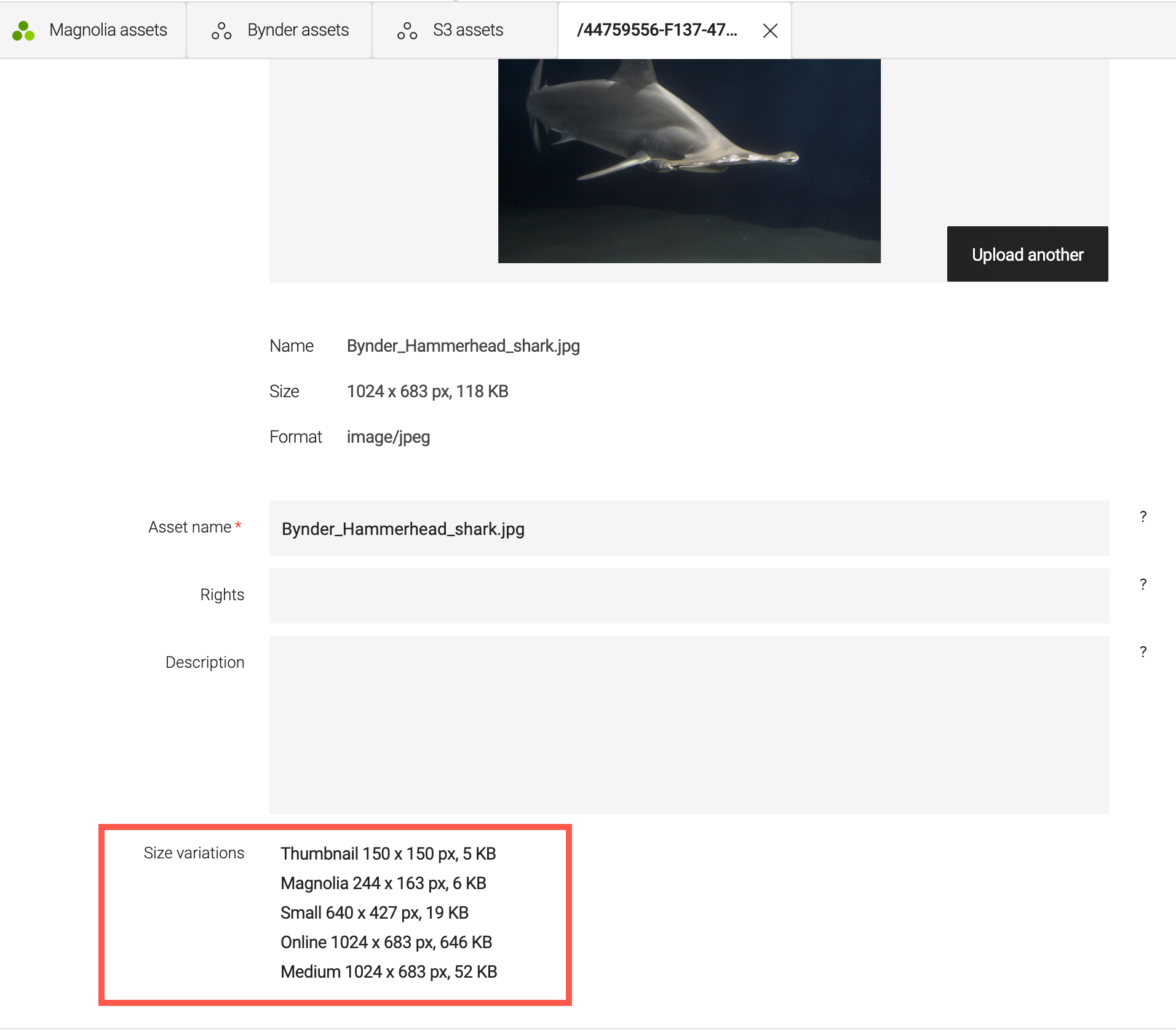
Magnolia falls back to the original derivative if the requested derivative is unavailable.
|
Retrieving Bynder derivatives differs from using typical Magnolia image variations:
|
For more information about Bynder derivatives, we recommend the following pages in the Bynder documentation:
AWS S3-specific configuration
This section provides instructions specific to configuring the S3 connector.
Configuring the maximum search time for S3
You can configure the maximum time Magnolia Periscope spends searching for S3 assets to be displayed in the Magnolia interface when a user searches for an asset in the Find Bar.
maxSearchTimeInMilis: 10000| Property | Description |
|---|---|
|
optional The maximum time Magnolia Periscope spends searching for S3 assets. By default, the maximum search time is 10 seconds. For example: maxSearchTimeInMilis: 10000 |
Configuring presigned URLs to enable previewing for S3 assets
When you upload assets via Magnolia to S3, they are set to private by default. If you want to keep the preview functionality available, you must use presigned urls.
presignedSignatureDurationInMinutes: 60| Property | Description |
|---|---|
|
optional Determines how long a presigned URL is valid. We recommend that the duration is at least equal to the expiration of the caches set for s3-objects`, For example: |
AWS default region
By default, Magnolia sets the default AWS region to us-west-2.
If your organization can’t support the default for compliance reasons, you can set a different default AWS region for the S3 connector.
For example, set the defaultRegion property to “cn-northwest-1“ to get buckets in the China region.
defaultRegion: "cn-northwest-1"AWS regions list
When creating an S3 bucket in the Assets app, only AWS-enabled regions are displayed to users.
| AWS S3 bucket names are globally unique, meaning no two buckets can have the same name. If you try to create a bucket and receive an error stating the bucket already exists, it means that the bucket name is already in use, either by you or someone else. |
If your users want to use a disabled region, you must enable it first in AWS as described in Managing AWS Regions in the AWS documentation.
Then you must remove the newly enabled region from the list of disabled regions in the Magnolia configuration so that it appears in the chooser.
disabledRegions:
- "ap-east-1"
- "af-south-1"
- "eu-south-1"
- "me-south-1"
- "cn-north-1"
- "cn-northwest-1"
- "us-gov-east-1"
- "us-gov-west-1"
- "us-iso-east-1"
- "us-isob-east-1"Accessing buckets in multiple regions
In 1.1.12 and later, you can access buckets from non-default AWS regions. Previously, buckets from other regions were not listed and could not be accessed.
The optional extraBuckets configuration property lets you specify additional buckets to display, even if they are outside the default region.
disabledRegions:
- "ap-east-1"
- "af-south-1"
extraBuckets:
- "other-bucket"
defaultRegion: "us-east-2"Configuring the thread pool for S3 search operations
You can control the allocation of system resources for handling search requests in the S3 connector.
searchThreadPoolIdleLiveTime: 30L| Property | Description |
|---|---|
|
optional default is Sets the time (in seconds) that the thread is held idle in the pool before being terminated. This helps to optimize resource usage by reducing the number of idle threads when they’re not needed. |
Configuring the number of child objects when renaming folders
When you rename a folder, all the child objects are retrieved via API and aligned accordingly.
The maxKeysRenaming property determines the maximum number of keys returned by the API call.
The higher the value of the property, the longer the action takes to complete.
maxKeysRenaming: 1000| Property | Description |
|---|---|
|
optional, default is The maximum number of keys returned by the API call retrieving children objects from S3 during folder renaming. Valid range is [100-1000] |
Storing asset width and height in metadata
When you create an asset in Magnolia, the storeWidthAndHeight property determines if the width and height of the asset are stored in the corresponding S3 item as metadata.
storeWidthAndHeight: false| Property | Description |
|---|---|
|
optional, default is Set to |
Hiding the S3 bucket name
The hideBucket property determines if the S3 bucket name is displayed in the Assets app or not.
When set to true, the bucket name no longer appears in the app folder names and asset descriptions.
hideBucket: false| Property | Description |
|---|---|
|
optional, default is Set to |
Usage
The magnolia-external-dam submodule provides a sample Text and external image page component so that editors and marketers can select and use external assets in the Pages app.
See DAM Connector Pack for an example.
| If an asset is uploaded into the DAM app that has been compromised, for example, an image file containing malicious code, an error message is displayed. |
Release history
External DAM module 1.1.12
Released on November 6, 2025.
-
Add support for accessing buckets in multiple regions.
Users can now access buckets from non-default AWS regions. Previously, buckets from other regions were not listed and could not be accessed. The new optional
extraBucketsconfiguration property lets you specify additional buckets to display, even if they are outside the default region.Example s3config.yamlmaxSearchTimeInMilis: 10000 maxKeysRenaming: 1000 disabledRegions: - "ap-east-1" - "af-south-1" extraBuckets: - "other-bucket" defaultRegion: "us-east-2"
External DAM module 1.1.11
Released on July 11, 2025.
-
Make the AWS S3 default region configurable. See the configuration documentation for details. (EXTDAM-414)
External DAM module 1.1.10
Released on March 13, 2025.
This maintenance release fixes a bug for customers using Bynder:
-
Bynder: Generated
@linkforassetReferenceResolverchanges the extension if the asset is not an image. (EXTDAM-516)
External DAM module 1.1.9
Released on November 22, 2024.
We keep the details of security fixes private in line with our security policy. Contact our Support team if you need more information.
This maintenance release fixes a bug for customers using S3:
-
AWS best practices for SDK client management not followed. ( EXTDAM-511)
External DAM module 1.1.8
Released on November 6, 2024.
This maintenance release fixes a bug for customers using S3:
-
Incorrect REST responses from missing S3 images. (EXTDAM-482)
External DAM module 1.1.7
Released on August 13, 2024.
This maintenance release fixes a bug for customers using S3:
-
S3 search thread pool doesn’t shut down. (EXTDAM-433)
External DAM module 1.1.6
Released on March 25, 2024.
This maintenance release fixes a bug for customers using S3:
-
S3 asset
lastModifiedproperty returning wrong value. (EXTDAM-417)
External DAM module 1.1.5
Released on July 13, 2023.
Due to an installation issue in 1.1.4, we recommend you use this version instead.
External DAM module 1.1.4
Released on June 16, 2023.
This release brings some necessary implementations, improvements, and an important bug fix.
-
S3 buckets have a filter capacity now that enables sharing only a single bucket using a prefix key. (EXTDAM-369)
-
commons-beanutilswere replaced bycommons-beanutils2. (EXTDAM-374)
Bug fix
-
Using an S3 link within a component was preventing component to be created properly in JCR. (EXTDAM-358)
External DAM module 1.1.3
Released on March 25, 2022.
This release brings an important security fix by updating a third party library and one improvement:
-
Kotlin Standard Library updated to 1.6.10.
-
Notification improvement when publishing S3/Bynder assets.
External DAM module 1.0.10
Released on March 25, 2022.
This release brings an important security fix by updating a third party library:
-
Kotlin Standard Library updated to 1.6.10.
External DAM module 1.1.2
Released on February 11, 2022.
This maintenance release fixes a bug for customers using Bynder Assets with associated links that contain special characters. With this fix, special characters are encoded to avoid loading issues. (EXTDAM-327)
External DAM module 1.1.1 and 1.0.9
Released on December 22, 2021.
This maintenance release fixes a bug for Cloud customers using the delivery endpoint where, when working with S3 as your external asset management solution, the time.now timestamp was appended to the URL.
External DAM module 1.1.0
Released on November 15, 2021.
This release brings a number of improvements and bug fixes.
Support for Bynder image derivatives
Bynder provides different image derivatives (referred to as image variations in Magnolia) such as large, medium, small. This functionality is now integrated into Magnolia and can be used via the DAM templating function (damfn).
For example, to retrieve the small Bynder derivative:
damfn.getAssetLink(bynderAsset, "small")| Bynder derivatives do not function in the same way as standard Magnolia image variations as described in Defining image variations. You do _not have to configure the theme to use Bynder derivatives. |
| You must configure the Bynder proxy service to use variations. Only image assets have variations. |
To see which image variations are available for a given Bynder asset, look in the asset details view:
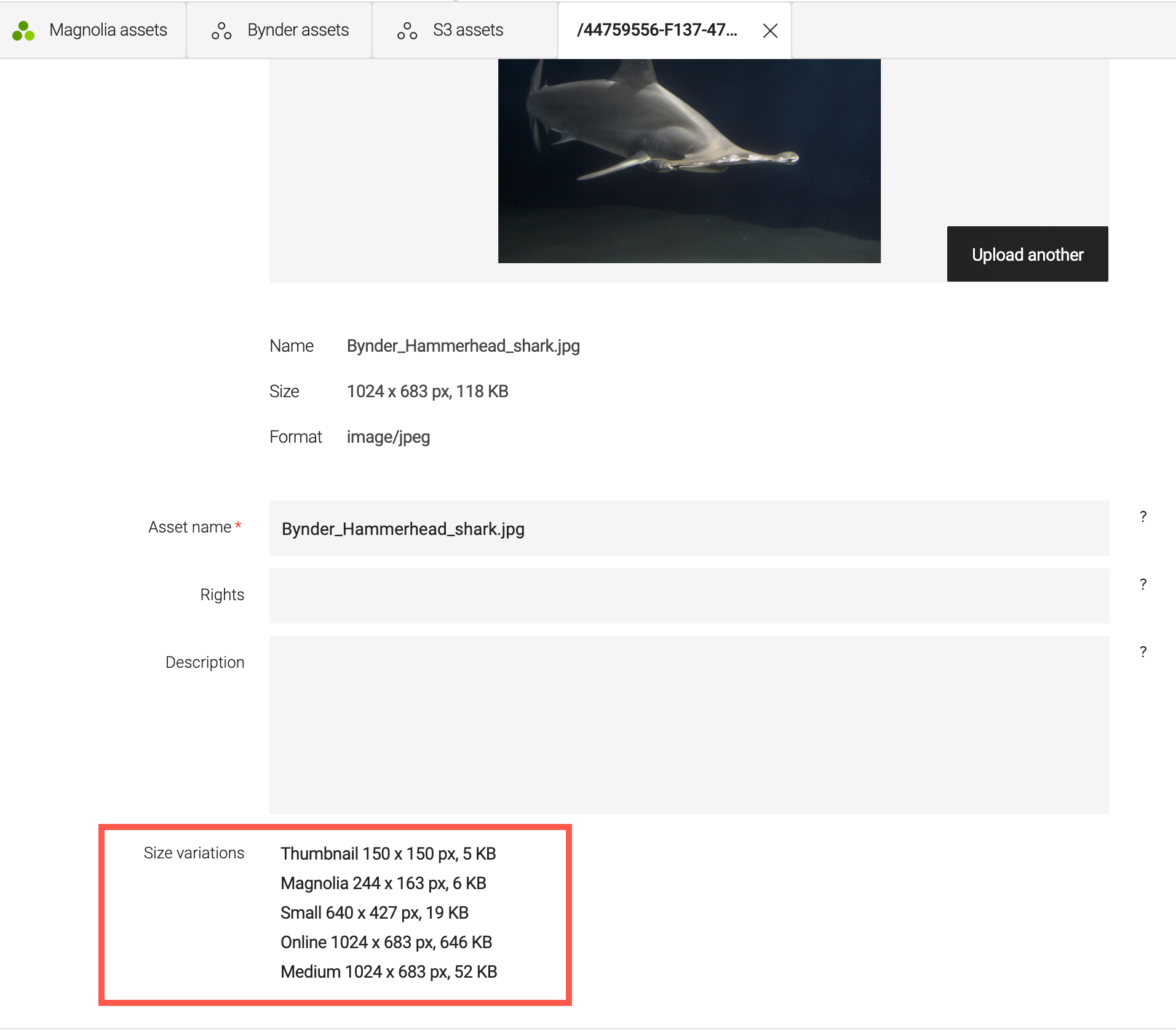
See Using Bynder image derivatives for more information.
For more information about Bynder derivatives, see Derivatives (Create Smaller Versions of Assets) in the Bynder documentation.
| We do not support image variations for S3 assets. You must upload different versions of the same image if you need to use variations. |
Improved caching of S3 bucket regions
We have improved S3 caching of bucket regions in Magnolia to fix an issue causing performance problems when using the delivery endpoint for Cloud customers.
Name column filters
When selecting external assets, you can now use a filter at the top of the Name column for both Bynder and S3 to reduce the number of assets displayed.
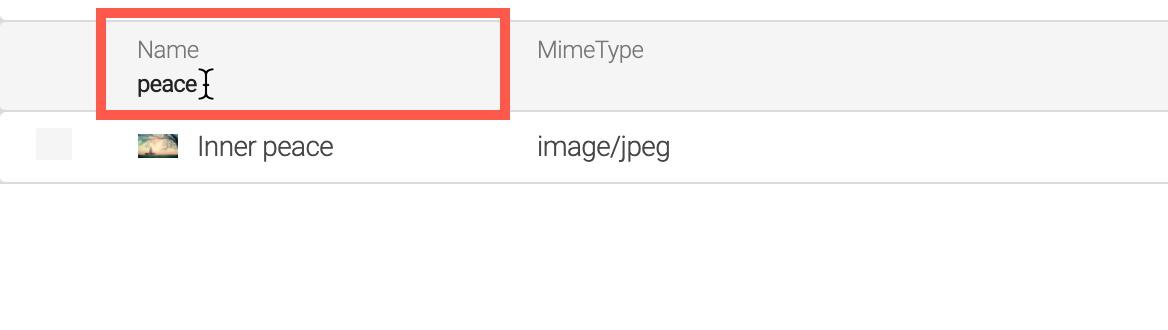
Note that in the case of S3, you must open the bucket of your choice before filtering within it. Filtering at the root level does not produce results.
AWS Regions are listed by code and unavailable regions are not displayed
When creating an S3 bucket in the Assets app, the list of regions available are ordered alphabetically and unavailable regions are no longer displayed.
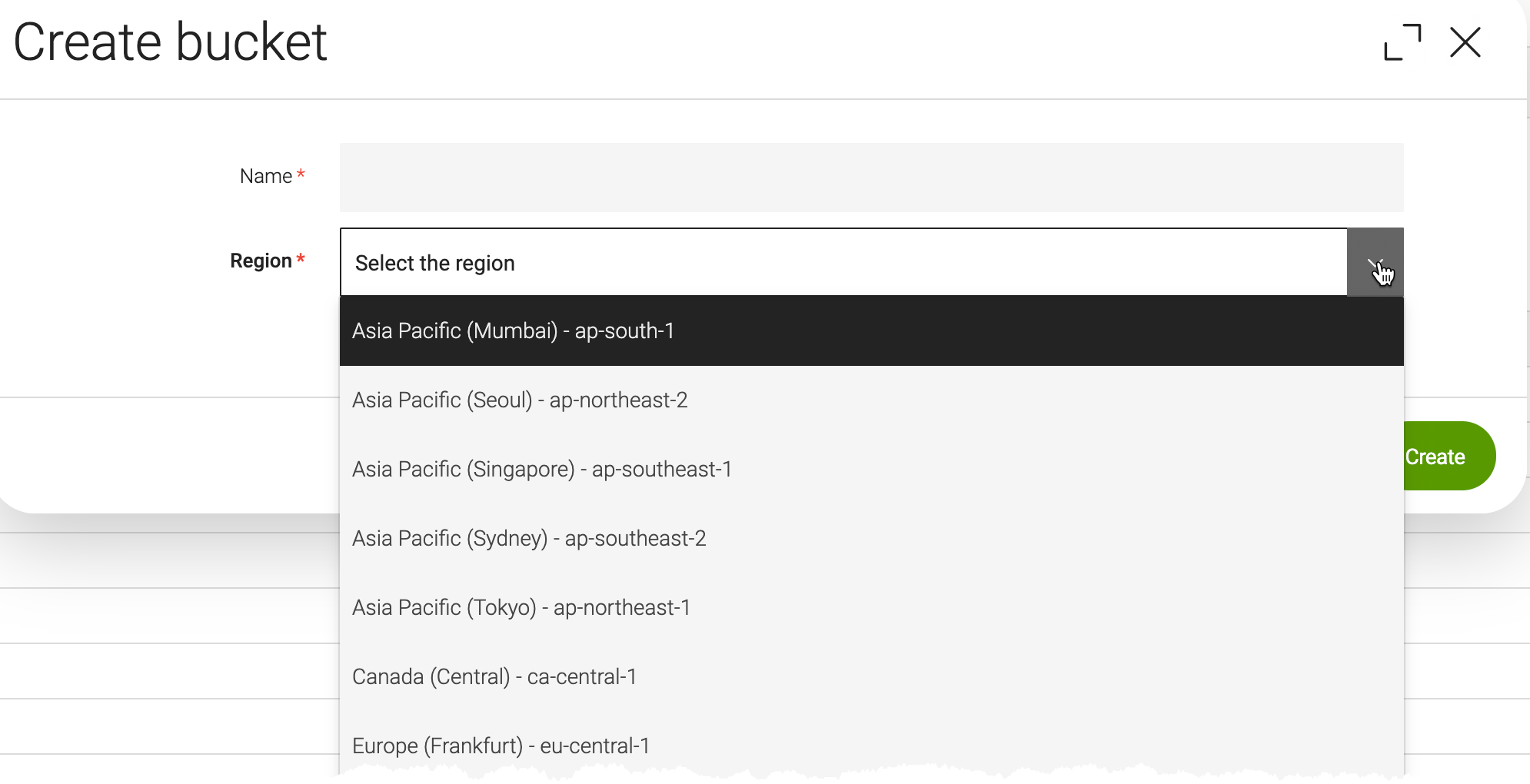
| For more information about AWS disabled regions, see Managing AWS Regions |
Demo Text and External Image component removed
Previously the DAM Connector Pack provided a sample Text and External Image component in the Travel demo to help get users started using external assets in pages.
This sample component has now been removed. We recommend you use the standard MTK Text and Image component instead.
S3 asset names can no longer be edited
To avoid S3 asset link references breaking, it is no longer possible to rename S3 assets in Magnolia.
The Asset name field is now disabled in the asset details view.
Bug fix
-
Sorting by name does not work for S3 and Bynder. EXTDAM-150
External DAM module 1.0.8
Released on Oct 27, 2021.
This release improves S3 caching of bucket regions in Magnolia to fix an issue causing performance problems when using the delivery endpoint for Cloud customers.
External DAM module 1.0.7
Released on June 1, 2021.
This release brings a number of improvements.
One asset provider per link field
From External DAM 1.0.7 (DAM module 3.0.8), you can configure a single asset provider for link fields to limit your users to selecting assets from only one asset provider.
Previously, you had to use the aggregated damLinkField and users had to choose from all the enabled asset providers.
External DAM module 1.0.6
Released on April 26, 2021.
This release brings a number of improvements and bug fixes.
Bynder and AWS S3 subapps disabled by default
By default, the Bynder and AWS S3 subapps are disabled and do not appear in the Magnolia Magnolia Assets app.
You must enable the subapp for your external solution <dam-connector>/decorations/dam.
| When upgrading from an earlier version of External DAM, subapps that were previously displayed are disabled until you enable them again. |
AWS default credential provider chain
As an alternative to using the static Magnolia Password manager app to store your AWS S3 credentials, you can now use the AWS default credential provider chain.
External DAM module 1.0.5
Released on March 30, 2021.
This release delivers a third party library update:
-
Kotlin Standard Library updated to 1.4.21.
External DAM module 1.0.4
Released on January 28, 2021.
This release brings a number of improvements and bug fixes.
Proxy service to protect private asset URLS (Bynder)
To protect the URLs of private Bynder assets rendered in Magnolia, you must use the proxy service provided.
When using the proxy, if you want to make a Bynder asset public, for example an image asset used in the Pages app, you must publish the image as well as the page in Magnolia.
You can enable or disable the proxy service using the proxyMode parameter.
| The proxy service is only available with Magnolia Core 6.2.6. If you use an earlier version of Magnolia Core, you must disable the proxy service. |
See EXTDAM-160.
Publish S3 assets from within Magnolia
You can now publish S3 assets via the Magnolia UI. By default, all S3 assets are private.
If you want to use S3 assets on a public page, you must publish them to make them public.
See EXTDAM-63.
Enable previewing for S3 assets
When you upload assets via Magnolia to S3, they are set to private by default. If you want to keep the preview functionality available, you must use presigned urls.
See EXTDAM-157.
Folder paths for AWS S3
Your location in the S3 folder hierarchy is now displayed in the bottom left-hand corner of the asset browser.
See EXTDAM-190.
Bug fix: User sessions overlap when browsing S3 assets
When you have two or more users trying to browse assets in S3 the sessions can overlap each other. Users may enter the app in a folder opened by another user in another session instead of the top level folder.
See EXTDAM-210.
External DAM module 1.0.3
Released on December 1, 2020.
This release brings a number of improvements and bug fixes.
Bynder SDK 2.2.1
The Bynder SDK version has been reverted from 2.2.4 to 2.2.1.
This resolves the issue discovered in version External DAM 1.0.3 that blocks users from uploading assets to Bynder via Magnolia.
See EXTDAM-189.
Publish Bynder assets from within Magnolia
You can now publish Bynder assets via the Magnolia UI.
By default, all Bynder assets are private. If you want to use Bynder assets on a public page, you must publish them to make them public.
| Once Bynder assets are marked as published they cannot be unpublished or made private again in Magnolia. |
See EXTDAM-62.
External DAM module 1.0.2
Released on November 18, 2020.
This release brings compatibility for Magnolia 6.2.4 and a number of improvements and bug fixes.
|
We have discovered an issue with Bynder SDK version 2.2.4 and External DAM 1.0.2 that blocks users from uploading assets to Bynder via Magnolia. Do not use this release if you are a Bynder connector user. External DAM 1.0.3 corrects the issue and will be released soon. |
Improved handling of large numbers of S3 assets
Magnolia has improved how large numbers (thousands) of assets in a given S3 folder are rendered.
Magnolia has a specialized method that counts the total number of assets in your S3 system instead of creating the corresponding internal objects. Since S3 only allows batches of 1000 assets to be retrieved in a given call, we iterate as many API calls as necessary to retrieve the assets stored in S3.
For example, Magnolia must make 100 API calls to retrieve 100 000 assets. Depending on your internet bandwidth, cache and other factors, this could take around 1 minute to complete. For better response times, we recommend that you store a maximum of 10 000 assets per S3 bucket.
See EXTDAM-170 and EXTDAM-138.
Configure the maximum search time for S3
You can configure the maximum time Magnolia Periscope spends searching for S3 assets to be displayed in the Magnolia interface using a new parameter called maxSearchTimeInMilis under dam-s3/config.yaml.
By default, the maximum search time is 10 seconds (maxSearchTimeInMilis: 10000).
See EXTDAM-184.
Mime types
If you upload an asset that does not have a suffix, Magnolia now infers the mime type from the binary.
To avoid extra API calls to S3, we recommend you include the suffix whenever possible.
See EXTDAM-126.
Bug fixes
See EXTDAM-167.
External DAM module 1.0.1
Released on June 22nd, 2020.
This release brings compatibility for Magnolia 6.2.1 and a number of minor improvements and bug fixes:
-
EXTDAM-105 - (Bynder) Allow upload another image when editing
-
EXTDAM-106 - (Bynder) Set the asset’s name with the name of the upload file
-
EXTDAM-121 - Cache is not applied when browsing through app-chooser
-
EXTDAM-119 - Adjust to Periscope changes in 6.2.1
-
EXTDAM-104 - Show notification to the user when an async action started
-
EXTDAM-108 - (Bynder) Correct notify message with apostrophe
-
EXTDAM-112 - (Bynder) Edit asset fails with exception
-
EXTDAM-113 - (Bynder) Changing the image is not reflected in the tree unless the name is updated
-
EXTDAM-114- Periscope search is case-sensitive
-
EXTDAM-115 - (S3) Double-click on bucket or folder opens the editor
-
EXTDAM-116 - (S3) Strange behavior deleting a folder
-
EXTDAM-120 - (Bynder) The item deletion does not happen immediately
External DAM module 1.0
Released on April 6, 2020.
Initial release of the DAM Connector Pack for integrating with Bynder and Amazon S3, so that you can use your assets directly in Magnolia.
See DAM Connector Pack for an overview of the functionality provided.
DAM Connector Pack compatibility
| Module version | Magnolia CMS version |
|---|---|
1.1.0+ |
6.2.13+ |
1.0.3+ |
6.2.4 |
1.0.2 |
6.2.4 |
1.0.1 |
6.2.1 |
1.0 |
6.2 |
|
A note about connector compatibilty The third-party versions listed below are the versions Magnolia has developed and tested against. If you don’t see a particular version listed, it simply means that we do not routinely test on it. If you are using another version of the third-party tool and run into compatibility issues, please contact our Magnolia DX Core support. |
| Module version | Bynder SDK |
|---|---|
1.0.4 |
Tested against 2.2.1 |
1.0 |
Tested against 2.2.0 |
| Module version | AWS Java SDK |
|---|---|
1.0.1 |
2.13.25 |
1.0 |
Tested against 2.9.7 |